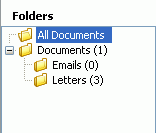
Document folders are listed on the left of the Document History tab of various ALB screens.
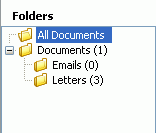
You can create new folders and subfolders and place documents in them to suit the way you work.
If folder templates have been set up by your system administrator in Utilities - Core PMS, you can choose to use the set of folders that has been defined as the default for the work type that applies to the matter.
When you create a new matter, if there are default folders set up for its work type, those folders are displayed on Matter Details - Document History. You can also add default folders to an existing matter; see below.
To add default folders to an existing matter:
On Matter Details - Document History, right-click the Documents folder and click Add Default Folders.
Regardless of the folder or subfolder you use to store a document in Document History, the document will also be listed in the top, All Documents, folder. The All Documents folder lists all documents associated with the record, no matter where else the documents are contained in the folder structure.
The All Documents folder is invaluable if you use the export to PDF option. See Creating PDF bundles.
Related topics