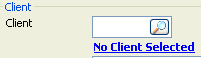
Client references can be purely numeric, for example 000976, or they can begin with characters from the client's surname, for example S00098 or JAC009. The client numbering format is set by the system administrator, in Utilities - System Parameters, via the Client Numbering System system parameter.
Matters are numbered sequentially for each client. The matter number is padded with leading zeros to make it 4 digits.
The full client and matter reference, usually labelled as Ref: on ALB screens, is made up of the client reference and the matter number separated by a hyphen, for example, S00098-0003.
When you complete a client reference and matter number field, you don't need to type leading zeros, as ALB will fill them in for you. For the client reference, this applies both to zeros that appear at the beginning of a numeric reference and to zeros that appear between the end of the character section and before the number section of an alphanumeric reference.
If you type 976 in a client reference field, ALB completes this as 000976.
If you type S98 in a client reference field, ALB completes this as S00098.
If you type JAC9 in a client reference field, ALB completes this as JAC009.
If you type 3 in a matter number field, ALB completes this as 0003.
Client and matter references are used throughout ALB. In some cases only the client reference needs to be completed and in other cases both the client reference and matter number need to be completed.
In situations where you only need to complete the client reference, there is just one box, like this example from Add New Matter:
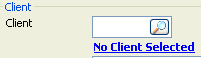
You can type the client reference if you know it, or click ![]() to open Client Search and search for the client.
to open Client Search and search for the client.
In situations where both the client and matter reference are needed, there are two boxes, like this example from Time Recording:
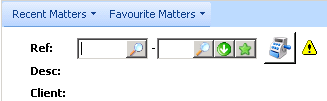
You can either search for or type the Ref:.
If you type the client reference in the left box, the latest matter number for the client is shown in the right box. If this is not the matter you require, you can either click ![]() to select the correct matter from the list of matters for this client, or you can type the matter number in the box. Leading zeros will be added for you. You can also click on
to select the correct matter from the list of matters for this client, or you can type the matter number in the box. Leading zeros will be added for you. You can also click on ![]() to display a list of either Recent Matter or Favourite Matters, or use the menu items.
to display a list of either Recent Matter or Favourite Matters, or use the menu items.
Related Topics