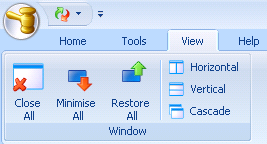
You can move, minimise and resize ALB windows to suit the way you want to work.
You can click a window's title bar and drag the window into position. You can also hover your mouse over a window border or corner and drag to resize the window.
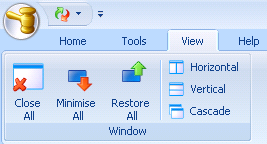
Here is a summary of the View menu buttons:
|
Button |
Description |
|---|---|
|
Close All |
Closes all open windows, leaving My Home Page open. |
|
Minimise All |
Minimises all open windows, leaving My Home Page open. |
|
Restore All |
Restores all minimised windows to their last size and position. |
|
Horizontal |
Resizes all open windows, placing them one on top of another. |
|
Vertical |
Resizes all open windows, placing them side by side. |
|
Cascade |
Resizes all open windows and places them in front of one another at a slight offset so that the title bar of each is visible. |
You can maximise an ALB screen, for example, Client Search, by clicking ![]() at the top right of the screen. The screen is resized to fit the area under the menu, as shown below.
at the top right of the screen. The screen is resized to fit the area under the menu, as shown below.
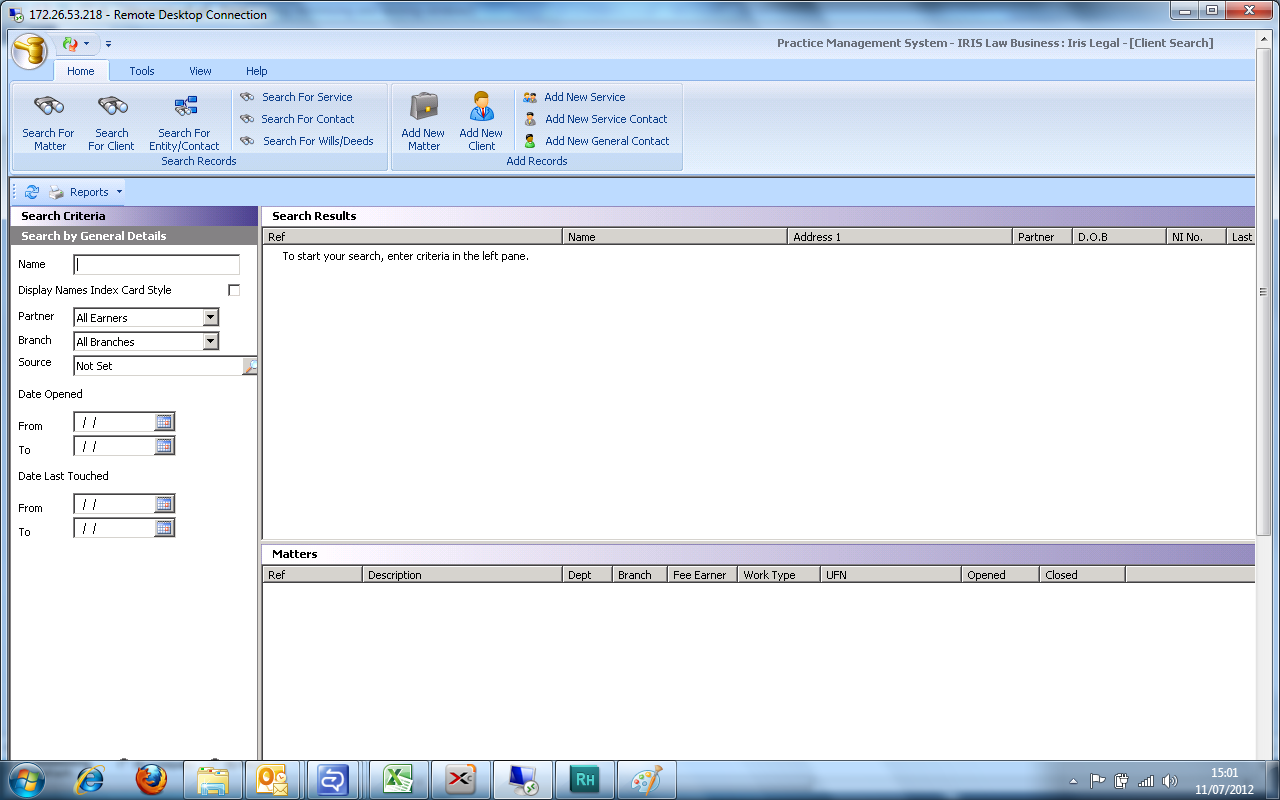
You can restore a screen back to its original size by clicking ![]() (to the right of the Applications buttons
(to the right of the Applications buttons
![]() ).
).
The screen is restored to its original size and position, as shown below.
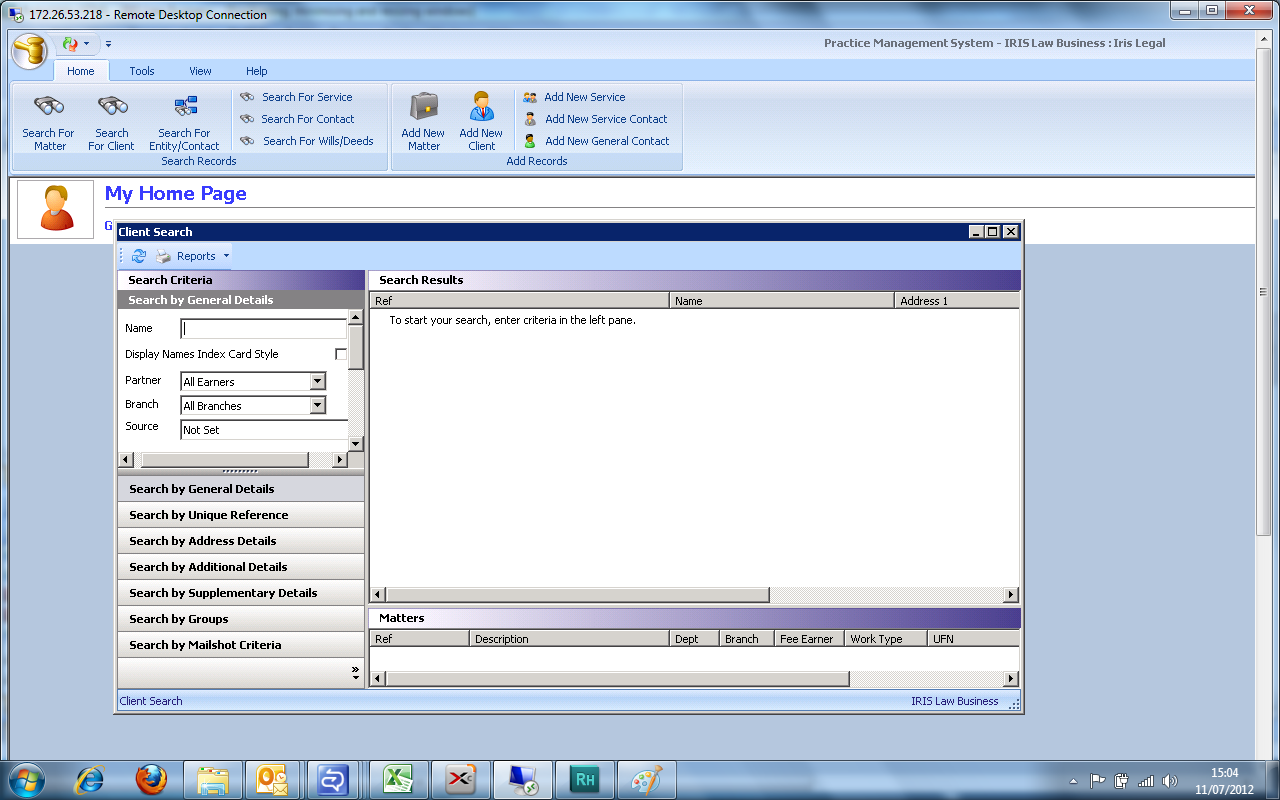
If you cannot find a window that you have opened, use the Switch Windows button .
Click at the top of the PMS window. A list of all open windows is displayed.
In the list, click the window that you are looking for. The window is displayed.
Related Topics