|
|
|
|
Once LPA has been attached to a matter its master process must be activated before it can be run and subsequent tasks generated. This can be done manually or it may happen automatically if your developer has created a workflow to do it without any interaction from you.
To manually activate and run LPA:
Open the Process Overview screen and, in the left-hand pane, click Lasting Power of Attorney. This master process contains all the processes that facilitate the LPA Starter Pack.
Fig. Process tab
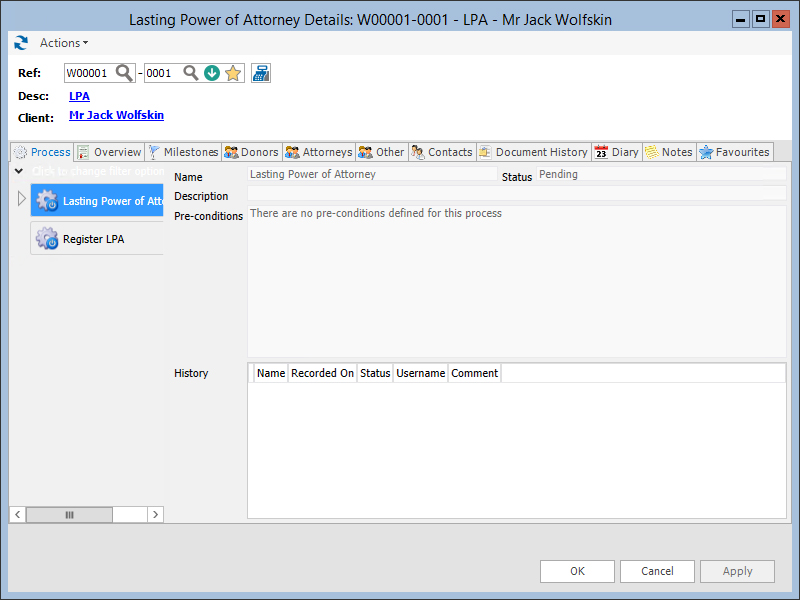
Click the Activate Process icon  . The status of the process will change from Waiting for activation to Ready. You can now run the process.
. The status of the process will change from Waiting for activation to Ready. You can now run the process.
A task will be created in the Task List so that you can control LPA from there. Alternatively, you can manage LPA from the Process Overview.
Next, click the Run Process icon  to start the first process — Instructions for LPA. This is always the first process to be run in LPA. See Instructions for LPA.
to start the first process — Instructions for LPA. This is always the first process to be run in LPA. See Instructions for LPA.
Notes
For instructions on adding starter packs to matters, please refer to the Using Starter Packs guide.
For more about activating processes automatically, please refer to the Designer Studio guide and search Activate Process.