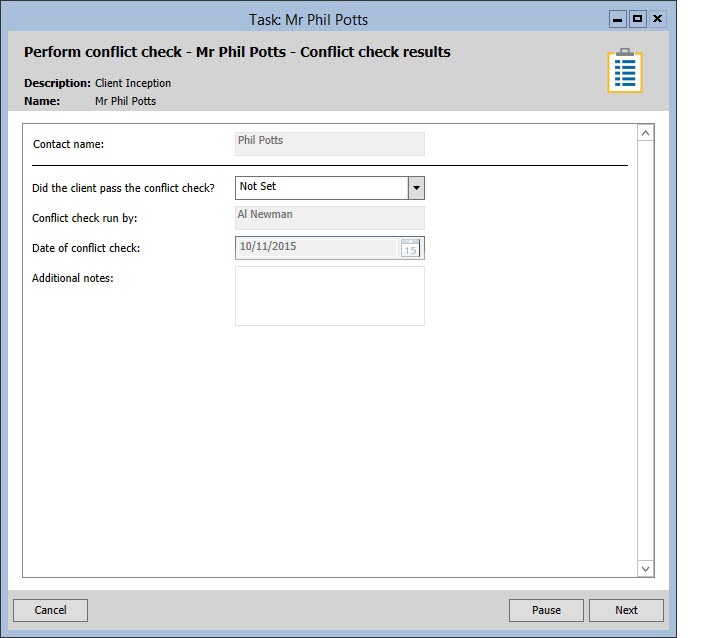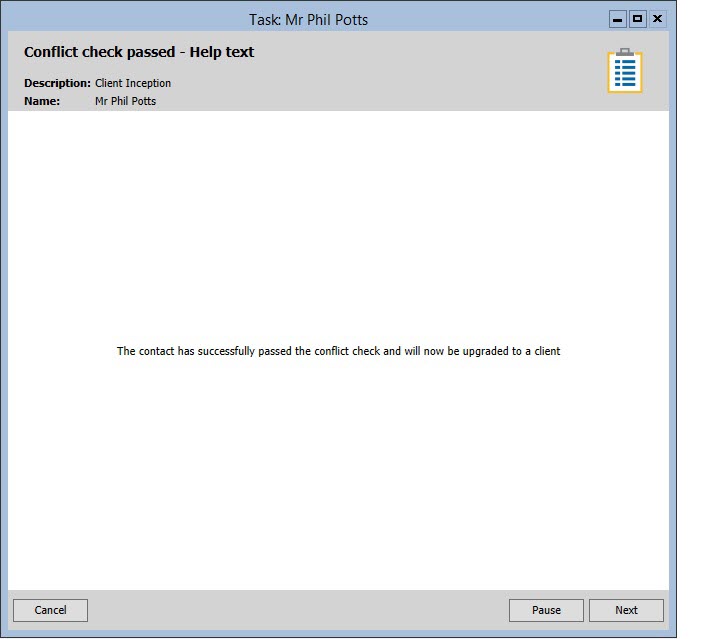Confirm the conflict check
The Conflict Check Results screen prompts you to confirm that the client
has passed the conflict check satisfactorily. You will be presented with
this screen for each contact.
To confirm the conflict check:
- In the Conflict
Check Results screen, set Did
the client pass the conflict check? to Yes.
Fig.
Perform Conflict Check - Conflict Check Results screen
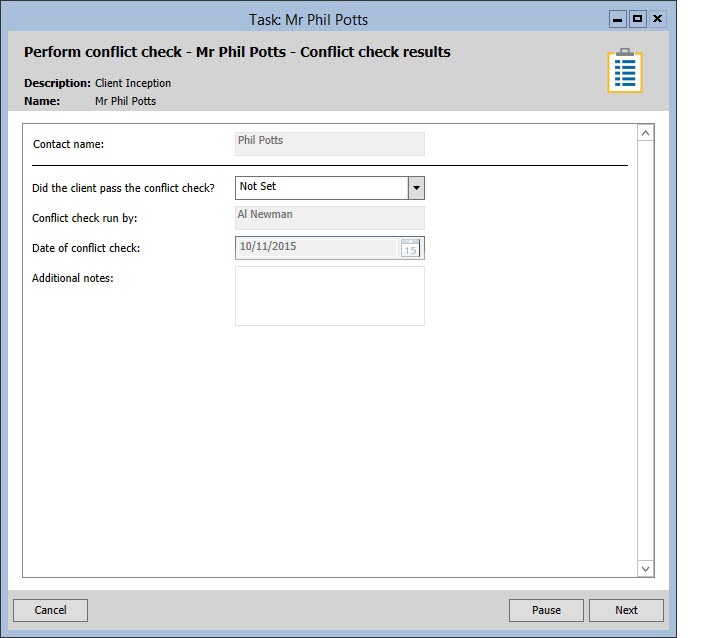
- If you choose No, then a client
cannot be created (as the conflict check has failed) and you will
be advised to seek advice from your supervisor or manager.
- (Optional) In Additional
notes, add any further comments.
- Click Next
to continue. At this stage, once all contacts have passed the conflict
check, a message will be displayed confirming that the contacts have
successfully passed the conflict check and that they will now be upgraded
to clients.
- If you leave Did the client pass the
conflict check? as Not Set, then you cannot proceed. A message
will be displayed advising you to make a valid selection.
- If you have entered multiple
contacts, then you will be prompted to conflict check and confirm
each one.
Fig.
Conflict Check Passed - Help Text screen
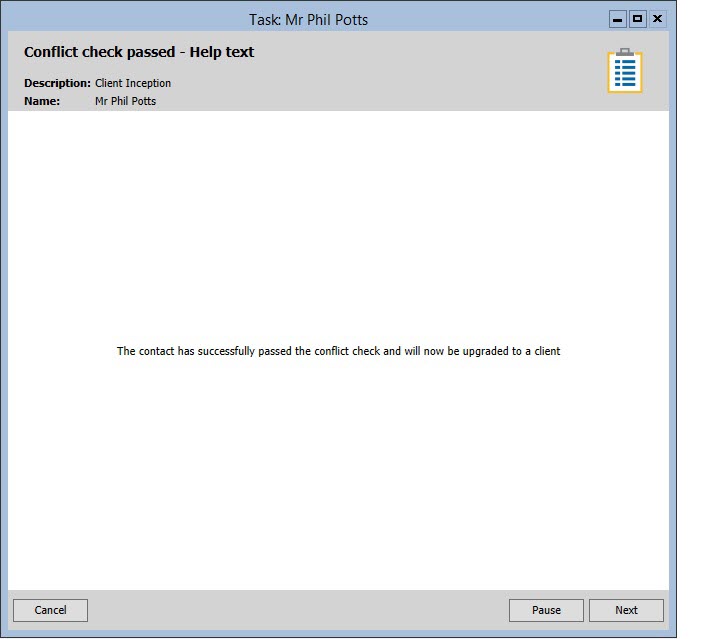
- Click Next
to upgrade the contacts to clients. This will happen automatically
in the background and, once complete, the Client Details screen will
open for each one.
- If you specified that you
would like to attach a referrer,
then you will be prompted to do that next.
Note
- The Conflict check run by and
Date of conflict check fields are read-only, displayed for information
purposes.