|
|
|
|
In iManage, Laserform must be added to the list of applications. This section is to guide you through the configuration.
Laserform has to be added to the iManage list of applications. You will need to be in the Database Administration tool, which is situated in the iManage Server programs group.
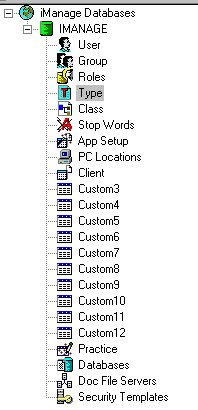
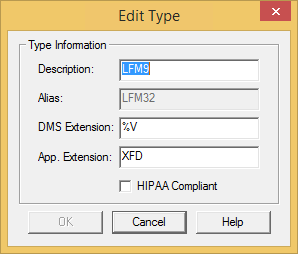
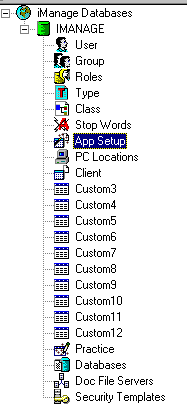

Registry Settings
The following registry settings must be present.
My computer\HKEY_CLASSES_ROOT\LFM32\ODMA32
Default Value = MHODMA
NRT.INI File
The local NRT.INI file should be amended to include the following section:
[LFM32]
PRIMARY_TYPE=LFM32
.LPD=LFM32
.XFD=LFM32
Enabling the local save function
This feature allows users to save forms without filling in a document profile and thus nominate the saving location. It can be enabled from within Laserform Desktop or via the registry. From within Laserform Desktop select Tools, Options and General. Select the checkbox labelled “Option to Save DMS File Locally.” The registry key for this function is as follows:
My Computer\HK_Current_User\Software\Laserform\Laserform\Options\DMSSAVELOCAL
This default value for this key is “0”, to enable the option set it to “1”
Printing the DMS Reference number
This feature adds the document reference to the footer of any printed form and can be enabled from within LFM9 or via the registry. From within Laserform Desktop select Tools, Options and General. Select the checkbox labelled “Print DMS ID.” The registry key for this function is as follows:
My Computer\HK_Current_User\Software\Laserform\Laserform\Options\ODPRINTID
This default value for this key is “0”, to enable the option set it to “1”
|
© Advanced, Mar 2021 • Terms of use • Contact us |
|